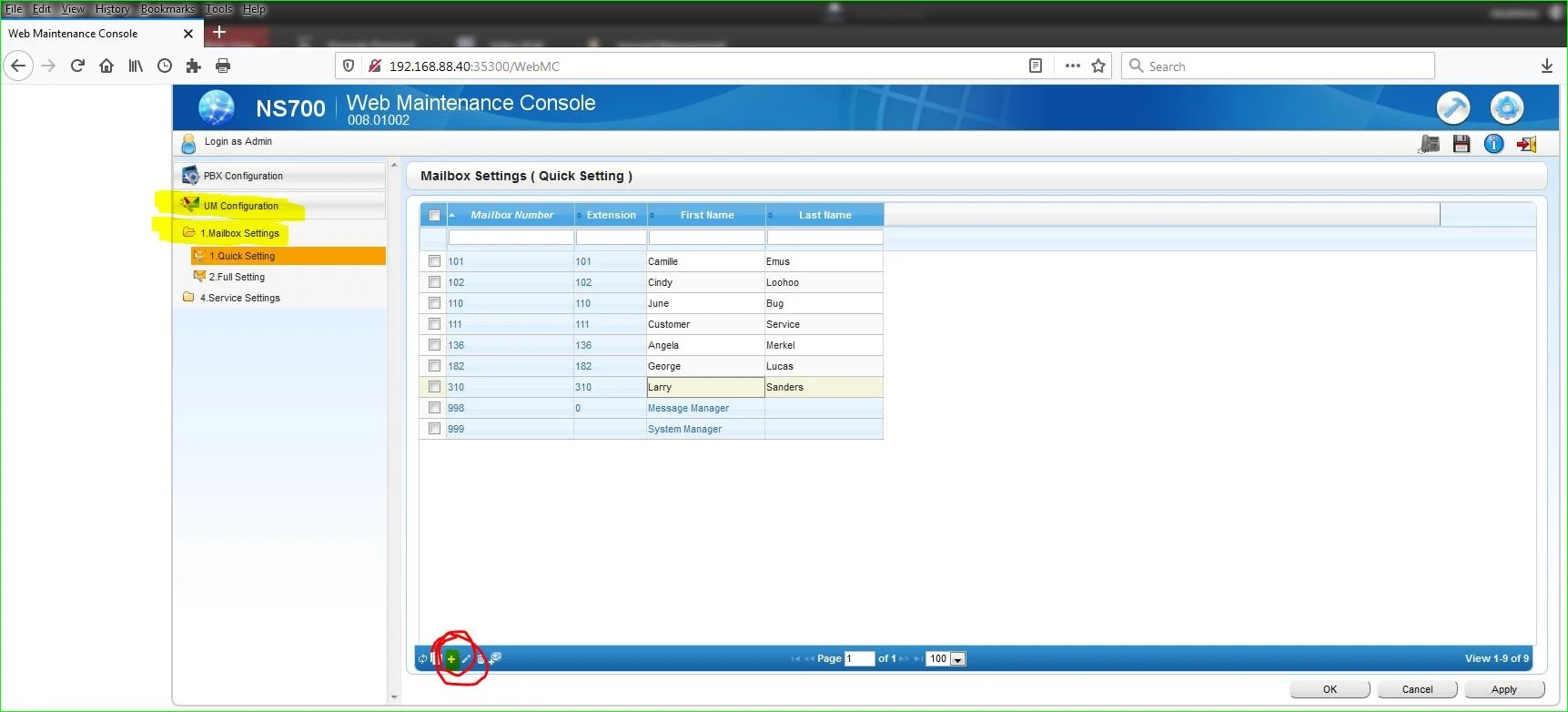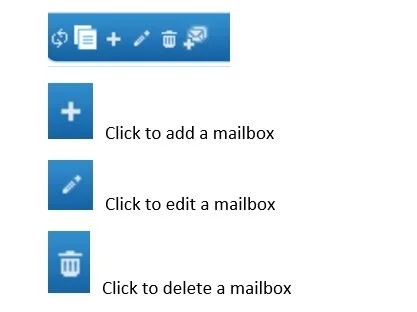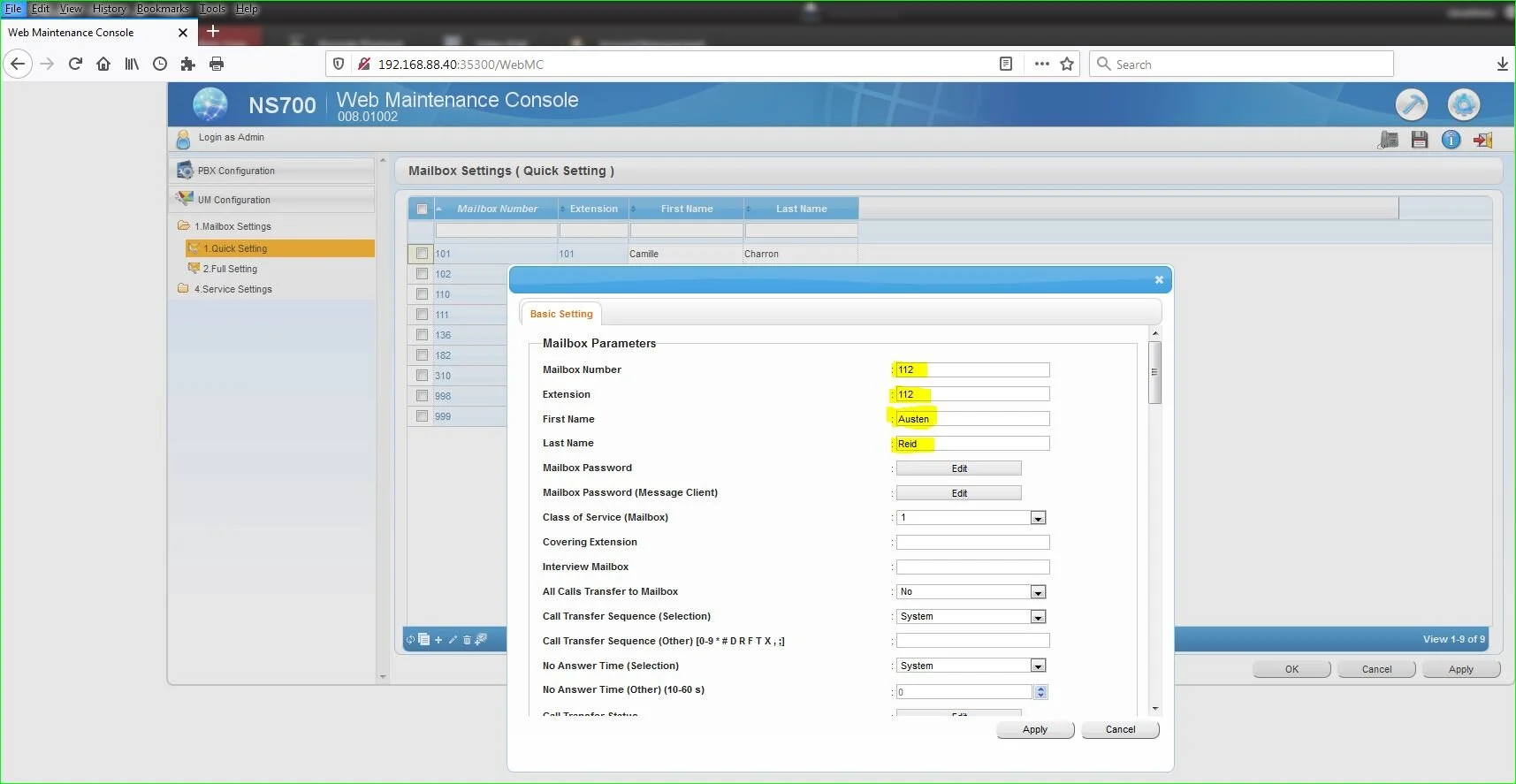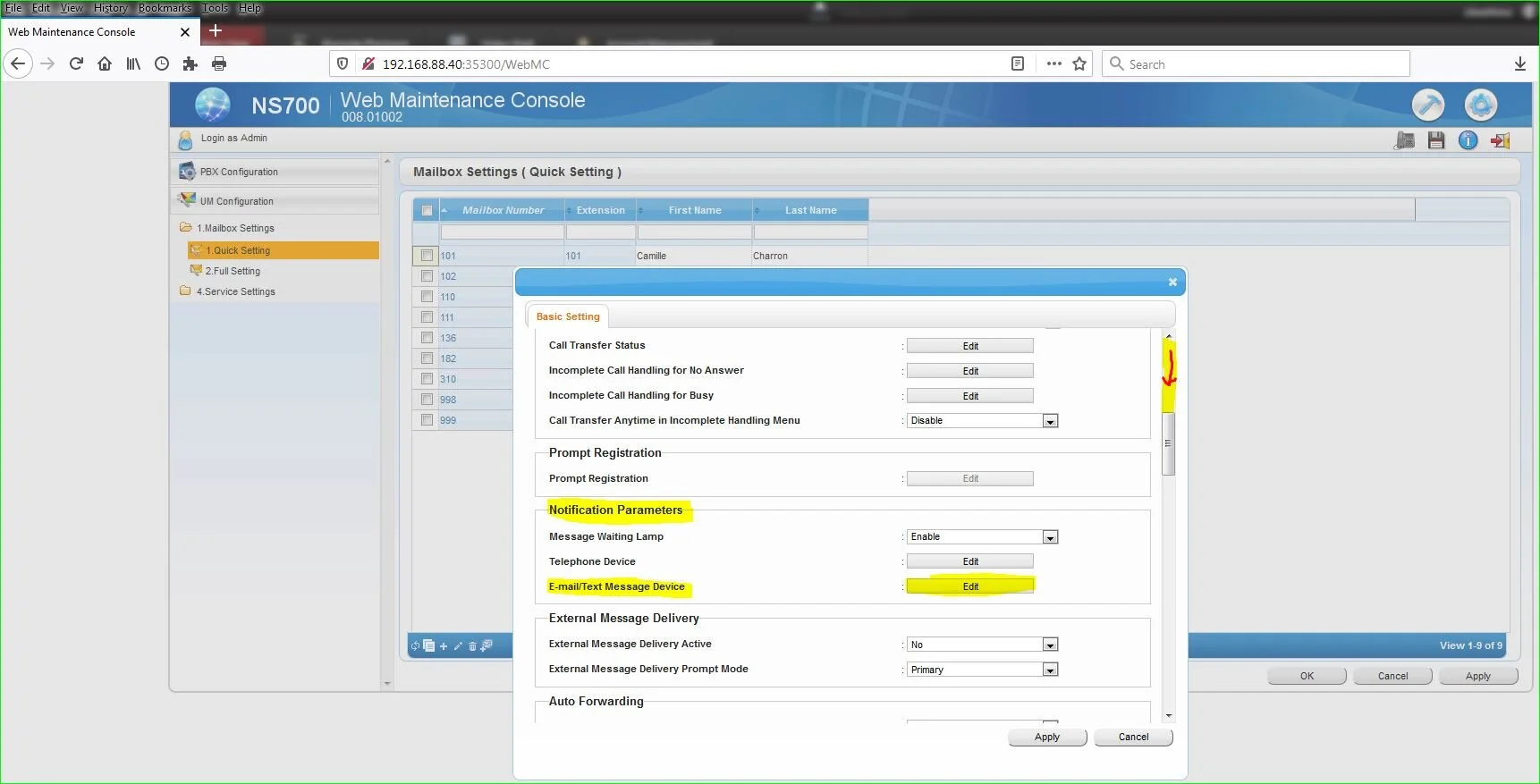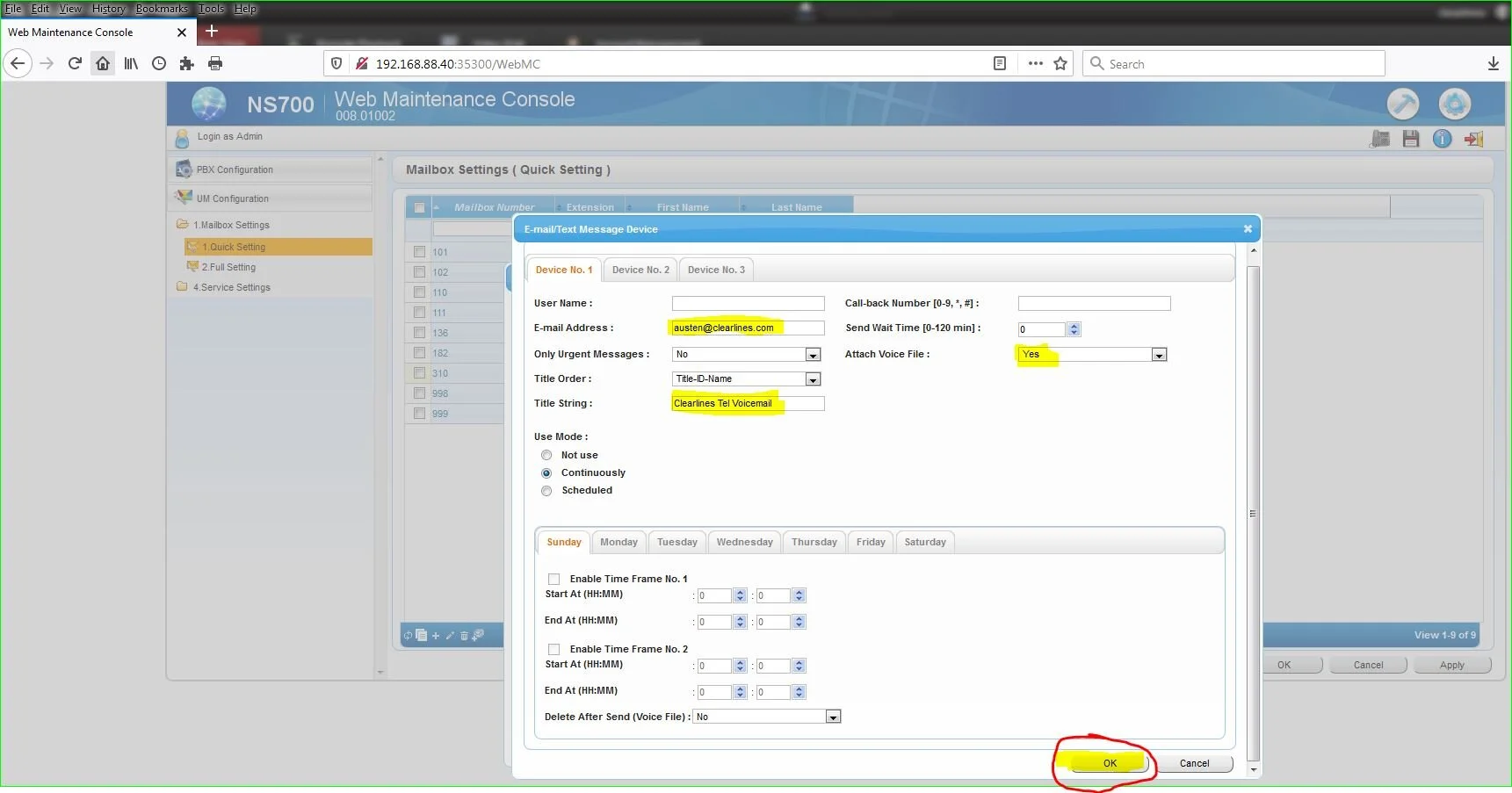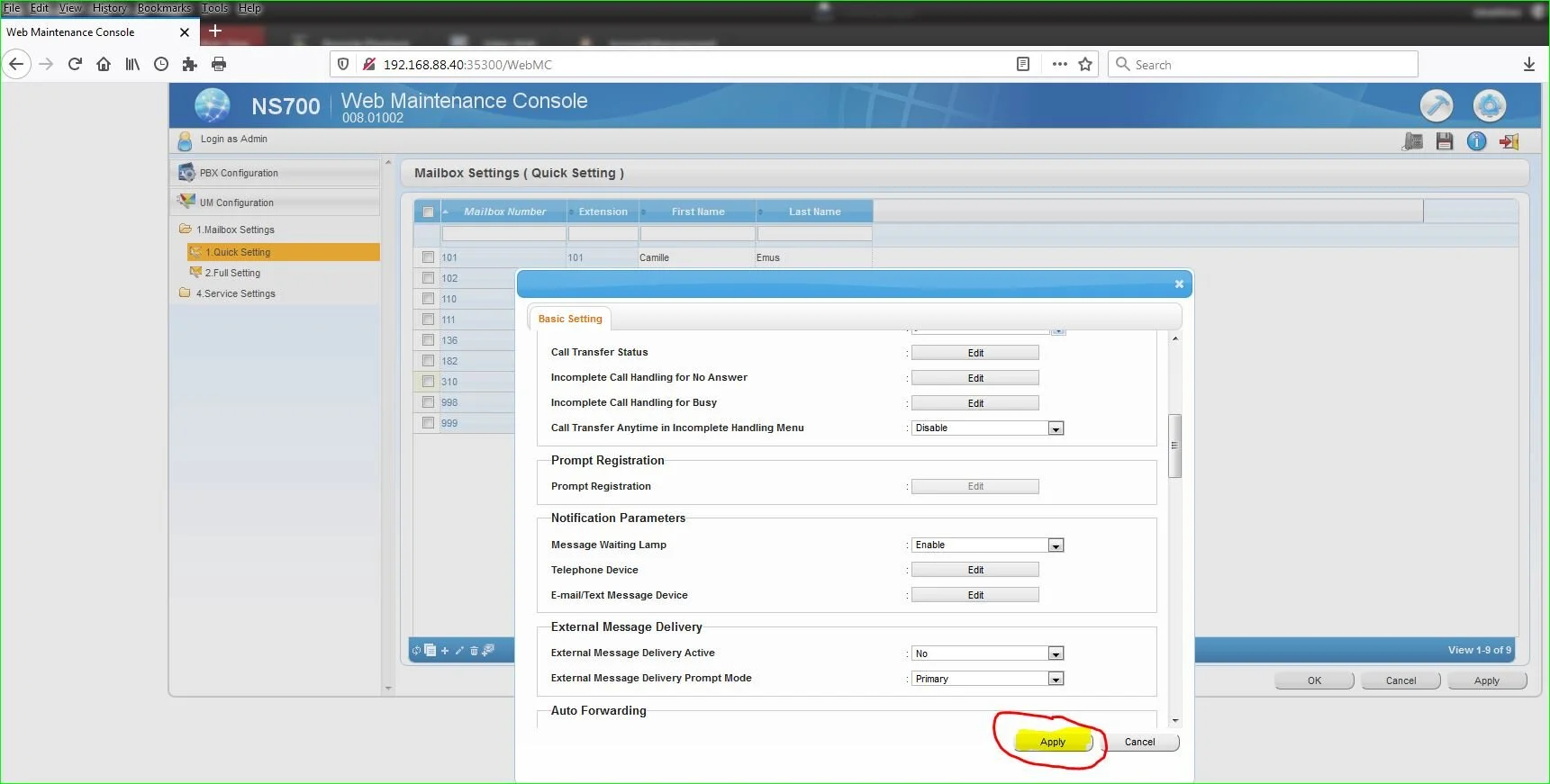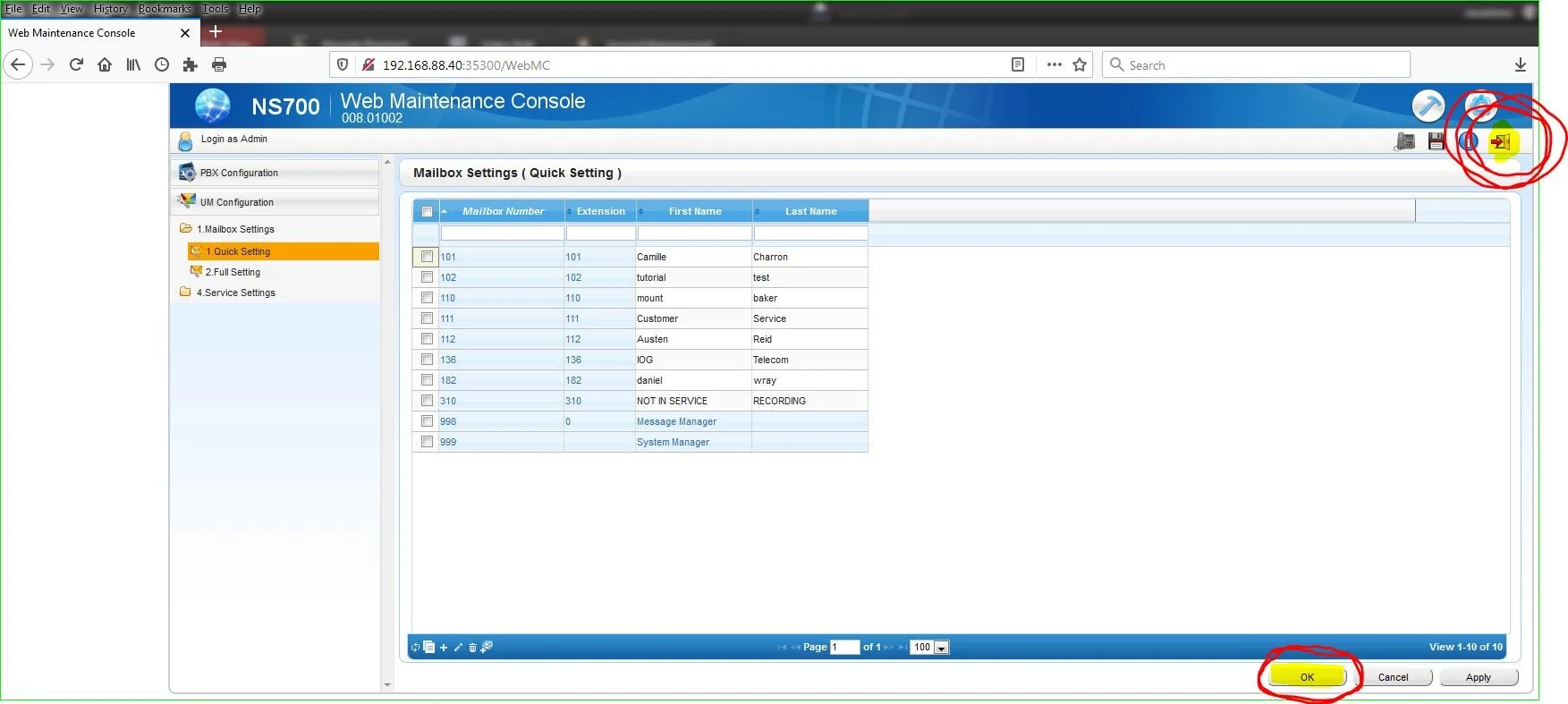Adding a Mailbox
WARNING: Be careful and know what you are doing first!
In order to add a mailbox , go to
UM Configuration
Mailbox Settings
Quick Setting
Click on the + sign as shown below
Once you do, you will see the following menu and enter the :
Mailbox number
Extension number
First name
Last name
DO NOT HIT APPLY YET!
Scroll down to E-mail/Text Message Device and click on Edit
The next menu will pop up and enter the following fields below. Press OK when done.
After you press OK, press Apply
Press OK once more.
NOTE: Make sure to LOGOUT in order to confirm your settings when you are done by clicking on the logout icon in the upper right corner.